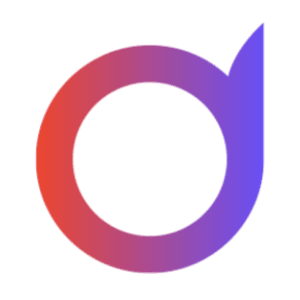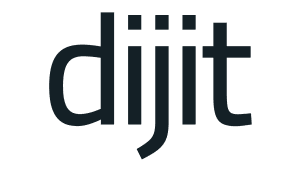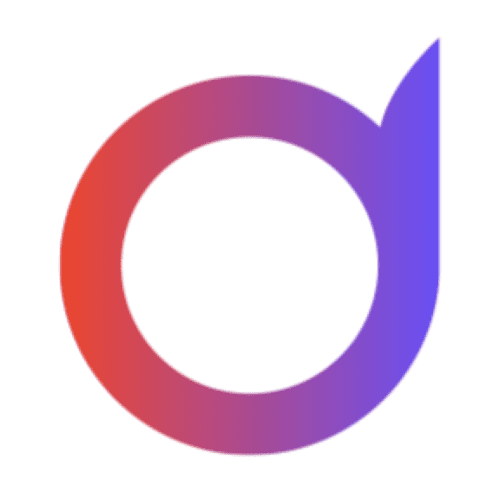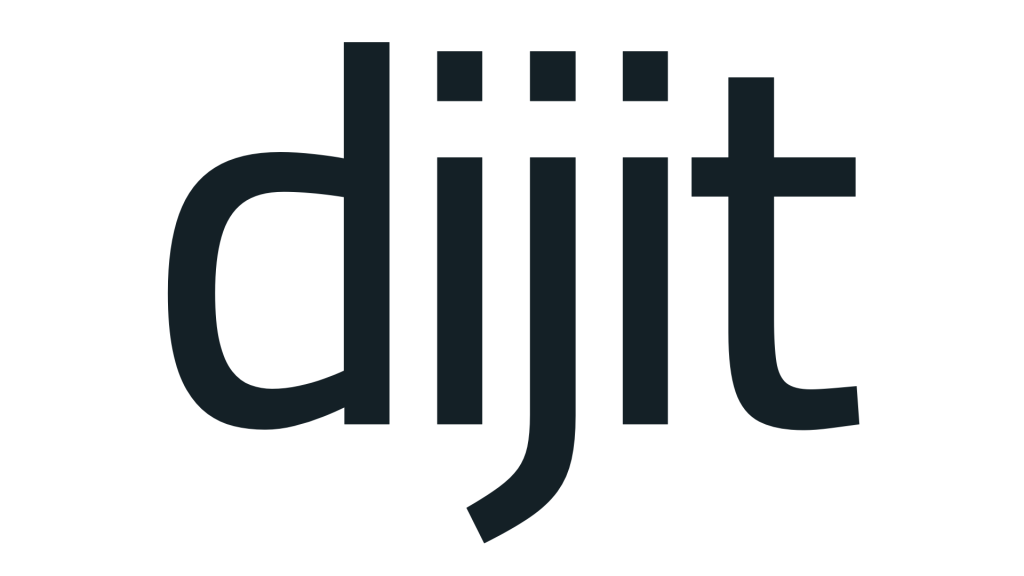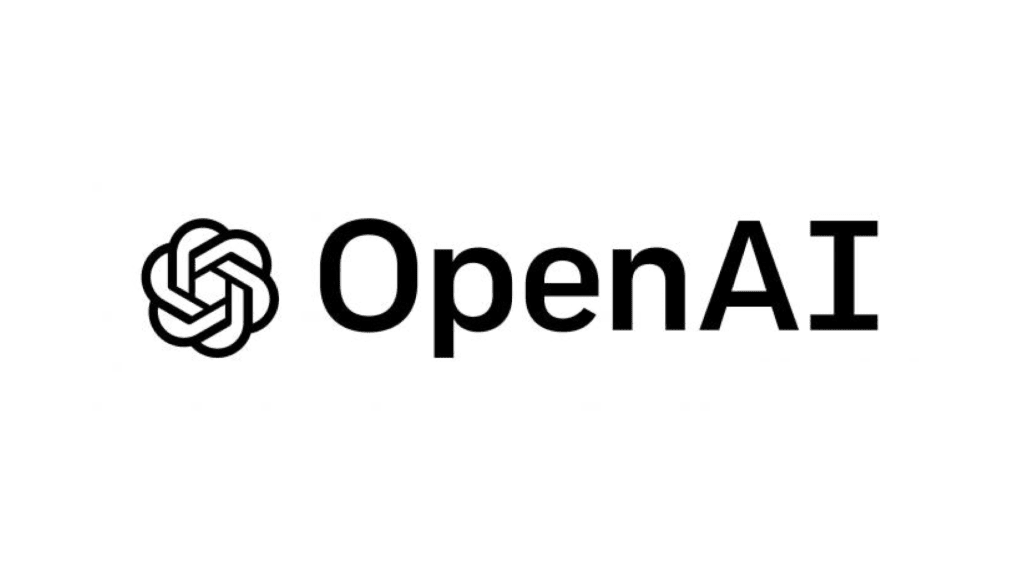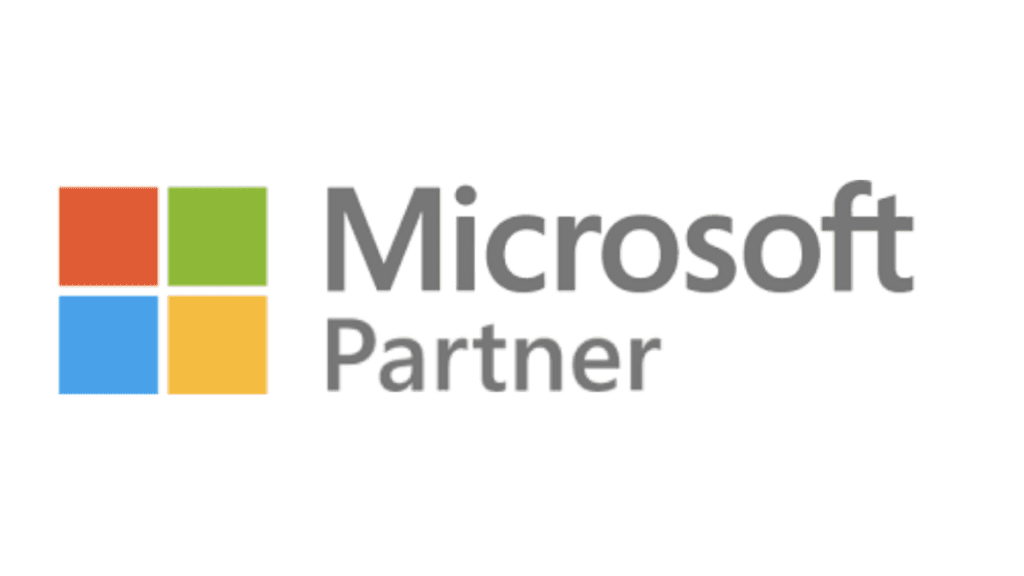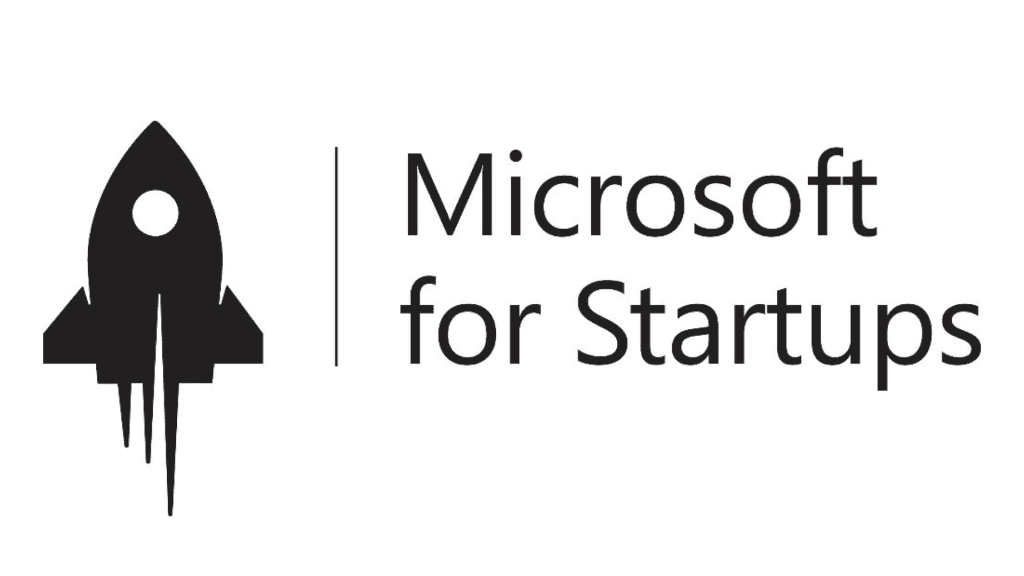Best Mobile Scanning and OCR Software in 2023
Scan with your phone and convert the image to editable text with these mobile scanning and OCR apps

For a long time, I relied on a photo to take my documents from paper to the digital world. But now that I've discovered the power of mobile scanning and OCR software, I have no intention of going back to the Paper Age.
I most often use scanning apps for documents related to my personal expenses and forms of identification, but as you'll see below, you can use these apps for almost any type of document: books, receipts, certificates, or even a page of your own writing. by hand.
I've been updating this article for a couple of years and, after testing dozens of mobile scanning and OCR tools, I've selected eight that will change the way you manage your documents.

Best mobile scanning and OCR software
- Adobe Scan for the best free OCR software
- Apple Notes for iPhone users
- CamScanner for the most detailed scans
- Microsoft Lens for quick scanning (and Microsoft users)
- iScanner for OCR plus unique features
- Tiny Scanner for precision
- Pen to Print for handwriting OCR
- Google Lens for all the extra Google features
What makes a mobile scanning and OCR app for mobile phones the best?
If you don't have a scanner, you can still scan documents quickly with a mobile scanning app; All the apps on this list will do the job. But if you need to convert your pages into a file you can edit, you'll want to have optical character recognition (OCR) as part of your mobile scanning app. That's what will turn your mobile scans into editable digital documents. For that we are looking for an application that has mobile scanning and OCR.
With that in mind, the best OCR software with mobile scanning should excel in a few key areas. Not every app on this list meets all of these criteria, but if you're going to scan with your phone, these are the features you'll want to look for; and that's what I was looking for while testing.

Auto Scan
Every app on this list includes some type of scanning feature, but I paid attention to which apps made the process as easy as possible. This included testing how well each app focused on the document, how accurately the sensor detected edges, and how long it took to capture a scan.
Precision
An OCR application needs to be precise; No one wants to spend ages editing incomprehensible text, so I paid attention to how accurately each app produced digitized text from my scans.
File management
A phone scanning app doesn't need to have many extra features, but I did take into account how effective each app was at organizing, saving, sharing, printing, and exporting scanned files.
Personalization
Scanning and digitizing a document may be just the beginning for you. If your goal is to add more text, a signature or watermarks, or protect your documents with a password, having customization options is also important.
Scan modes
You'll likely be scanning a variety of documents: from IDs and passports to books and receipts. Having different scan mode options can help with this type of variety.
Another thing,
I didn't want overloaded applications; If you just want to scan, you don't need a CRM to do it. That said, it's worth taking a look at your existing tech stack to see if any of your current apps already have this technology (many do).

I reviewed the top-rated apps to come up with a great list of tools to consider. After narrowing it down based on the above criteria, I did extensive testing on all of the top contenders.
How I tested mobile scanning and OCR apps
Note that I didn't choose documents that would be easy. With any scanning application, you'll get the best results when working with flat, simple, standard-sized pages with crisp black text in a single type (serif ideally) arranged in paragraphs on white paper. Fading, folding, tearing, book bindings, variations in ink saturation, and other factors can confuse OCR.
However, life rarely gives us perfect documents. With one exception, all the apps on this list work on both iOS and Android but I tested each app on an iPhone 12 running iOS 16.3.
I used each application under the same natural conditions against the same background: a black tablecloth. When available I used any automatic functions relevant to that particular text. For example CamScanner has a special mode to scan book pages so I used that in the book while other applications do not come with these settings and force you to do it without help.
I went into this experiment thinking I could see subtle differences in terms of color processing or how many errors I could count between OCR texts. And I assumed I'd end up with at least a dozen apps I could easily recommend. That was not the case. When I separated the wheat from the bran, there wasn't much wheat left.
While narrowing down the list some apps did not meet the basic requirements and others performed poorly. An app failed to correctly scan and clip the standard receipt (the easy test that most passed without problems). Another was able to scan perfectly only to produce indecipherable and incomprehensible text.

In the end only a few apps successfully emerged as respectable and reliable options. Here are the eight best mobile scanning and OCR apps.
Best free OCR software
Adobe Scan
Pros Adobe Scan:
- Up to 25 free pages
- Automatically detect phone numbers and URLs
Cons of Adobe Scan:
- Some problems with accuracy
- Adobe Scan offers several modes for scanning including books, business cards, ID cards, and even whiteboards. I started by scanning the receipt and was pleasantly surprised to discover that the app can not only detect phone numbers and URLs but also makes the number or URL clickable. This should be useful especially if you are out and don't have time to write down a number or website you can simply take a photo and easily access that information later.
As for digitizing it had some problems with accuracy but not too bad overall. The receipt prices that other apps had obtained correctly were incorrect here on the other hand the certificate came out much better Adobe captured almost all of the text except for the title "Certificate" above the interesting thing is that the book turned out to be the most accurate there were a few errors with a few words but generally the text was correct enough to decipher.
Overall Adobe Scan is a solid option for anyone looking for a free OCR app. It comes with basic file management and editing capabilities which gives it an advantage over Microsoft Lens as a free option. And for those looking for some additional features like the ability to export to Word and compress. and combine PDFs password protect PDFs or scan up to 100 pages there is a premium plan available.
Adobe Scan Price: Free $9 99/month or $69 99/year for premium features.
Best OCR scanner app for iPhone users
Apple Notes
Pros Apple Notes:
- Very precise
- It comes free and installed with your iPhone
Cons Apple Notes:
- Scanning and digitizing a large section of text is difficult
- Apple Notes is intended to be a note-taking app but Apple has added OCR features good enough to earn a spot on this list.
- To scan and digitize text click on the camera icon you will see four options including Scan Documents and Scan Text The first option only scans the document and places it in a note while the Scan Text option allows you to select a section of the text and insert it directly into a note.
The OCR was quite accurate, although it had difficulty with the arched text. It works best for digitizing smaller pieces of text.
When trying to scan a full page of a book, it had trouble detecting all the text within the edges of the scan. However, the digitized text was remarkably accurate, requiring minimal editing.
Considering that this app is free for iPhone users and very convenient for regular users of the Notes app, it is a good option for quick OCR needs.
Apple Notes Price: Free
Best detailed OCR scanner app
CamScanner
Pros of CamScanner:
- Direct editing in documents.
- Multiple formats for digitization.
- Various export options.
Cons of CamScanner:
- OCR can ignore spaces and punctuation.
CamScanner stood out in tests for its accuracy and detail, even with complicated titles. When exporting a page from a book to Word, the result looked like a real photo, with the text organized similarly to the book.
As for customization, you can add a signature, watermarks, set a passcode, and get name suggestions when saving files.
Despite its price, CamScanner is a good option for its features. With the premium subscription, you can search text, create collages, scan unlimited documents, and get over 10GB of cloud space.
CamScanner Price: $9.99/month, $69.99/year, $299 for life
Best OCR app for additional features
iScanner
Pros of iScanner:
- Intuitive interface with helpful tutorials.
- Many additional features, such as calculations or distance measurement.
Cons of iScanner:
- The most useful features, including OCR, are only available to paying users.
iScanner stands out for its intuitive and organized interface, with a large number of features clearly divided into categories: Scan, Edit and Share. Offers video tutorials for most features.
In tests, iScanner performed well, being mostly accurate with the certificate, book, and receipt. Although some letters and words were omitted, the digitized text was legible.
What sets iScanner apart is its ability to perform additional actions with the detected information, such as solving math problems and counting items. It also allows you to blur text in a document, making the blur match the background color of the document, giving the impression that the text has been completely removed. In short, iScanner is one of the strongest options in the field of OCR apps.
iScanner Price: $9.99/month or $19.99/year
Best OCR app for quick scanning (and Microsoft users)
Microsoft Lens
Pros of Microsoft Lens:
- Easy to use.
- Totally free.
Cons of Microsoft Lens:
- It does not allow you to create folders to manage files.
- It does not allow you to edit digitized text within the app.
Microsoft Lens stands out for its simplicity and immediate use, without the need for registration or prior tours. However, it's pretty basic and doesn't emphasize file management, lacking options to create folders or sort and filter scans.
On iPhone, after editing documents, the app offers export options, including saving to the Photos app or other compatible apps. Microsoft users can save documents and import them into other Microsoft apps, such as OneDrive, OneNote, Word, and PowerPoint.
As for the OCR, it was mostly accurate with the receipt and certificate, although there were a line or two missing. Despite some accuracy issues, he was able to handle the book legibly.
Price: Free
Best mobile scanning app for accuracy
Tiny Scanner
Pros of Tiny Scanner:
- High precision OCR.
- Allows adding watermarks to scans.
- Share scans directly to Google Drive, OneDrive, Box, Evernote and Dropbox.
Cons of Tiny Scanner:
- Access to OCR is only available with a paid plan.
Tiny Scanner stands out for its OCR accuracy, surpassing other apps like CamScanner. Although OCR requires a payment plan, it offers flexibility for scanning, allowing you to view an ad to access the feature once. If you use OCR frequently and value accuracy, the price of $4.99/month is justifiable.
Tiny Scanner Price: Free plan; premium plans are $4.99/month or $49.99/year
Best OCR app for extra Google features
Google Lens
Pros of Google Lens:
- Integrated access to web search using a scanned photo or text.
- Integrated access to Google Translate.
Cons of Google Lens:
- It does not allow storing files or digitized text.
Google Lens, in combination with other apps like Google Photos, becomes a mobile scanning and OCR tool. Analyze images and highlight text in seconds. You can also scan and copy to Google Docs.
Google Lens offers multiple options, such as automatic translation and text to speech. You can even analyze images or documents and find similar results on the web. Although it doesn't store scans, you can take a photo, extract the text, and paste it somewhere else. It is a convenient option to have on hand, although not to store digitized documents for professional purposes.
Google Lens Price: Free
How do I scan with my phone?
All of the apps here will scan text and, either natively or by copying it elsewhere, allow you to edit that text however you want. It's really amazing. Even more impressive is that your phone has some of these features built in.
If you have an iPhone or iPad, simply take a photo or screenshot with some text and you'll see a little button that allows you to highlight, copy, and paste it. I have used this feature regularly and have found it to be extremely accurate and capable of capturing even the vaguest text. You may need to make some adjustments with the formatting - there will be some awkward line breaks if you're copying paragraphs, for example - but it's ridiculously convenient.
But now… How can companies take advantage of these scanning and OCR applications?
The response will not be as good as expected since most of these apps are for consumer end use and are not really intended for businesses. Perhaps small businesses with one to two or three employees can benefit from some of the capabilities of these applications.
But if you're looking for a solution to scan and OCR hundreds or thousands of business documents, such as invoices, receipts, expense tickets, delivery notes, work or production forms or other types of business documentation, whether on paper or PDF, these apps won't cover you.
In these cases, what you need is software or software as a service (SaaS), also known as SaaS, that allows you to drag and drop images and PDFs into an upload box and let the system capture and process the data from all those documents, organize them in an editable database and allow you to download the data in an Excel format or integrate them seamlessly into your ERP or management system with an API.
What OCR software do we use for our business documents?
We process more than 3,000 documents per month and use Dijit.app to process the data for all these documents. We simply take photos of paper documents or drag and drop PDFs into Dijit.app's smart OCR, which is also powered by AI technology from the creators of GPT-chat, OpenAI.
The big difference with mobile scanning and OCR software is that Dijit.app allows you to capture all the relevant information in a structured database of thousands of documents at a time, where we can search and find with smart filters, edit data or highlight information , download everything in an Excel sheet and integrate it into our ERP directly with its simple API.
Dijit.app is truly the best out-of-the-box solution out there. And the best part is that they can adapt to any type of document. We have a delivery form with special information and they can train the system to read and capture the data we need and adapt the design of the application so that we can view, edit and download the data just as we need it.
Why Dijit.app and not other available software?
One word, convenience. Well, maybe two or three, it's fast and accurate, and ready to use. We do not need to hire a technical developer to adapt the system to our daily use. We simply log in, drag and drop images or PDFs, and that's it.
It is also convenient because we can create unlimited users according to our needs. Each user can upload, edit, and download their own documentation, and the administrator user can view, edit, and download each individual user's information or view all data at once.
It is also convenient to use Dijit.app because their support team is very helpful in adapting the system to our needs.
And on top of everything, the price is really good. We really suggest your company to try Dijit.app.