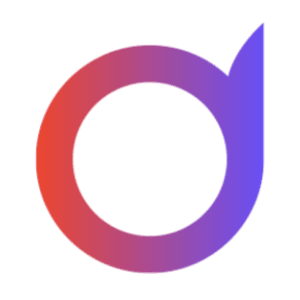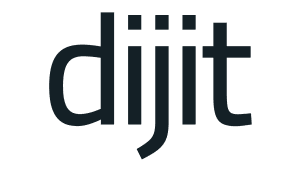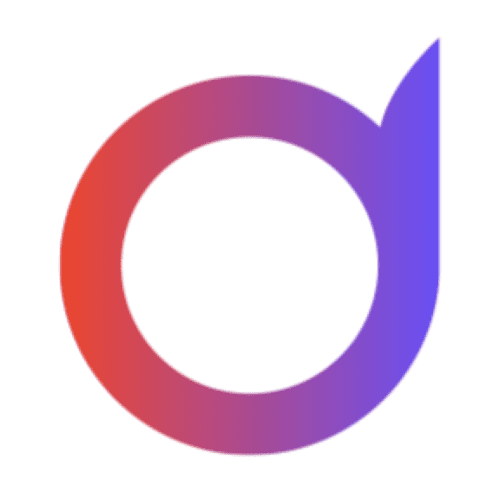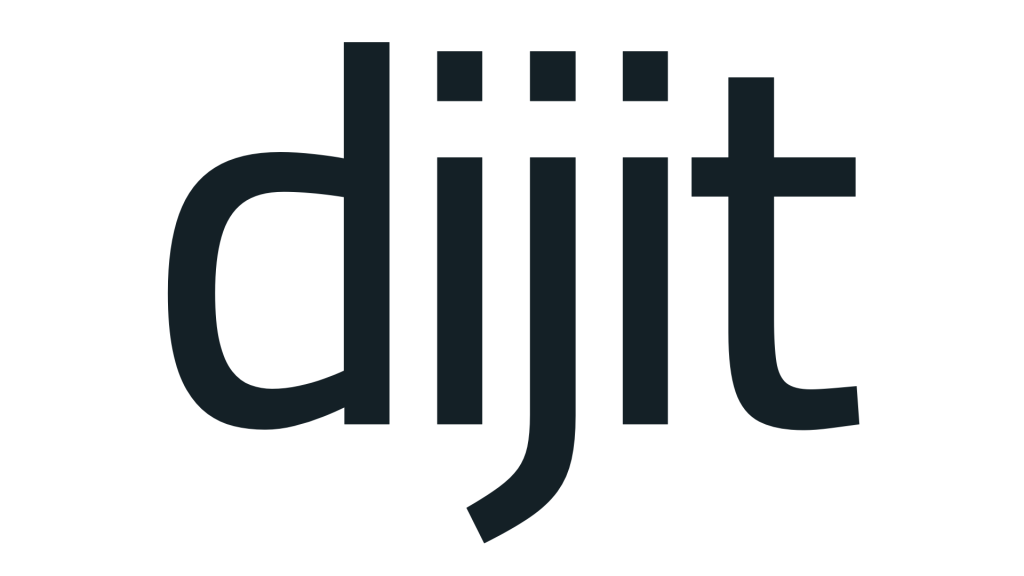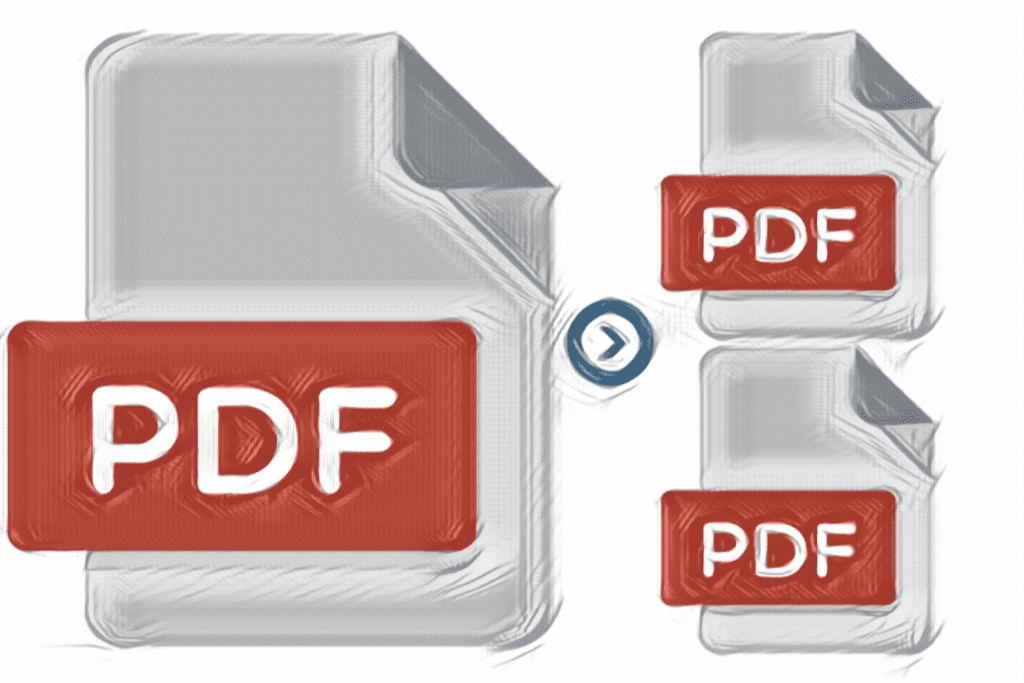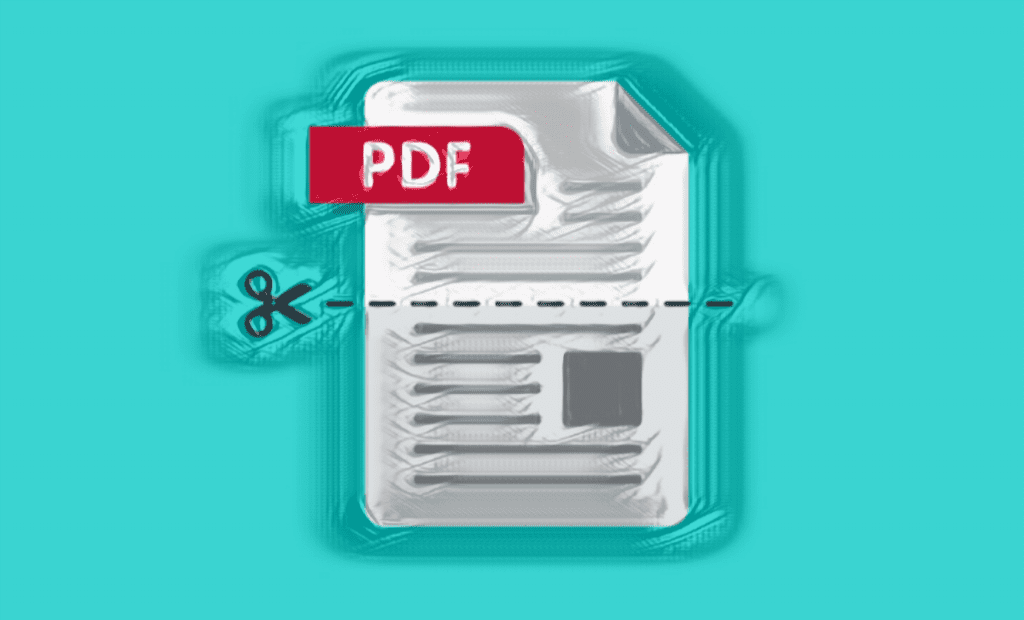Google Chrome
- If you use Google Chrome as your browser, you can take advantage of its ability to function as a PDF splitter. With just a few clicks, you can save one or multiple pages of a PDF to a separate file.
- Chrome acts as a PDF printer, which means you can "print" any document to a PDF and save it to your computer. By combining this feature with Chrome's ability to open and read PDF files, it becomes an easy-to-use PDF splitter tool.
Here's how to split specific pages of a PDF in Chrome:
- Open the PDF online via its URL, or use Ctrl + O (Windows) or Command + O (Mac) to open it locally from your computer.
- Click the print button like you normally would in Chrome, but instead of printing it, select Save as PDF from the Destination dropdown.
- From the Pages dropdown menu, select Custom.
- Type the pages you want to split, separating them with commas. For example, to save only the second page, you would type "2". You can also include other page ranges, such as “2, 4-6” to save pages 2, 4, 5, and 6.
- Click Save.
Microsoft Word
If you have Microsoft Word, it's easy to use it to split PDF files. However, it is not necessary to purchase it just for that purpose, as there are better and free alternatives available.
Here's how to do it in Word:
- Open the PDF document by using the File > Open menu and selecting the "PDF Files" file type.
- If you get a message about converting the PDF to an editable document, click "OK."
- Save the PDF document as a separate file, using the F12 key or the File > Save As menu.
- Give the file a different name and select "PDF" from the "Save as type" dropdown menu.
- Click on “Options” and in the “Page Range” section select “Page”.
- Specify how you want to split the PDF, either by specifying a page or a range of pages to keep.
- Click "OK" and then "Save" in the dialog box.
That's it, now you can close Word. With these simple steps, you can easily split your PDF files using Microsoft Word.
iLovePDF
iLovePDF is a great way to easily split PDF pages into separate files. You can import PDF files from your computer or access them through your Dropbox or Google Drive account. After selecting a file, you can choose one of two options: split by page range or extract all pages.
With the custom range option, you can also combine the extracted areas into a single PDF file, so you can remove some pages from the original document and keep the rest. On the other hand, with the option to extract all pages, each page will be converted into a separate PDF. For example, if your document is 254 pages, you will receive a ZIP file containing 254 PDF files.
pdfsam
PDFsam is a free PDF editing package that allows you to merge, extract, rotate and split PDF files with capabilities similar to Adobe Acrobat. With this tool, you can choose from several PDF split options, including split by page, pairs or even pages, two separate documents, each number of pages, or split by bookmark or size.
You can also select specific pages or page ranges to export using the extract function. All you have to do is select “Extract” and select your page. This tool is completely free and offers powerful PDF editing capabilities!
PDFelement Professional
If you are looking for a PDF splitter with more features than a free program, PDFelement Professional is a good choice. Thanks to its wide range of functions, you can edit, compress, protect and do more with PDF documents besides splitting PDF files. To split a PDF file with PDFelement Professional, open the document and go to the Pages tab. Click Split to access a screen where you can split the document by number of pages or top-level bookmarks.
If you use the extract option, you can also choose which pages you want to keep, thus removing unwanted pages. You can also delete pages by right clicking. In addition to splitting PDF files, PDFelement Professional offers extensive features such as rotating specific pages, merging pages in one PDF file, replacing or adding pages to another PDF, inserting blank pages, printing specific pages, extracting data from forms, adding passwords, cropping pages . and save pages in different formats (for example, images, Excel, Word, TXT, HWP, etc.). Therefore, it is a complete tool for working with PDF documents.
PDF Split & Merge
PDFelement Professional is an efficient solution to split PDF files. With clear split options in the main window, you'll be able to choose from four split options that are clearly outlined in the program. Say goodbye to guessing what's going on with your files.
The program allows you to save each page to a separate PDF file, split the file into sections with page grouping, select pages to delete, or split the file into certain page groups.
If you are looking for a solution to split PDF files without worrying about other editing options, PDFelement Professional is the perfect choice for you. The program not only allows you to add passwords and combine multiple PDF files, but also provides an easy and efficient document splitting experience.
A-PDF Split
A-PDF Split is a program designed to split PDF files. Although it does not have many advanced features, it does offer some unique features that set it apart from other similar programs.
With this program, you can split PDF files by pages, create separate files for each page, or split documents by a set number of pages. If the PDF file has bookmarks, you can also use them to split it. Furthermore, A-PDF Splitter allows you to extract specific pages from a PDF or delete desired pages.
The “Advanced Definition” option allows you to select multiple page ranges to split, so you can quickly remove intervening pages. You can enable context menu in settings to easily open PDF files in this program, you also have the ability to add PDF files.
Sejda
Sejda's online PDF splitter is a great option for separating pages of PDF documents. In addition to the usual options for importing from your computer, Dropbox, OneDrive, or Google Drive, you can also import PDF files using a URL. One of the best features of Sejda is the ability to preview pages before splitting them.
Once you've uploaded a file, you have four options for splitting pages: extract each page as a separate PDF file, select specific pages to split, split each PDF into a specific number of pages, or split all even-numbered pages. It is important to note that files uploaded to this site are automatically deleted after two hours. Overall, Sejda is a great choice for easily and securely splitting PDF documents with various options.
smallpdf
Smallpdf is an online PDF splitter with various PDF processing options. In addition to the traditional ability to split pages, you can save PDF files online and use them for various interesting tasks. Once you've uploaded your PDF, you can choose between two easy options: split each page into a separate PDF (for an additional fee), or choose which pages to include in your custom PDF.
The option to create individual PDF files for each page allows you to download them individually, place them in an organized ZIP file, or rotate them. If you select individual pages to separate, you can view the pages and easily select the ones you want.
In addition to splitting PDFs, you can convert them to Word, compress them, combine them with other PDFs, and edit them right on the site. A unique feature is the ability to merge pages from different PDF files, saving you time and effort by avoiding intermediate extraction and merging processes.
All files uploaded to the site are automatically deleted after one hour to protect your privacy.